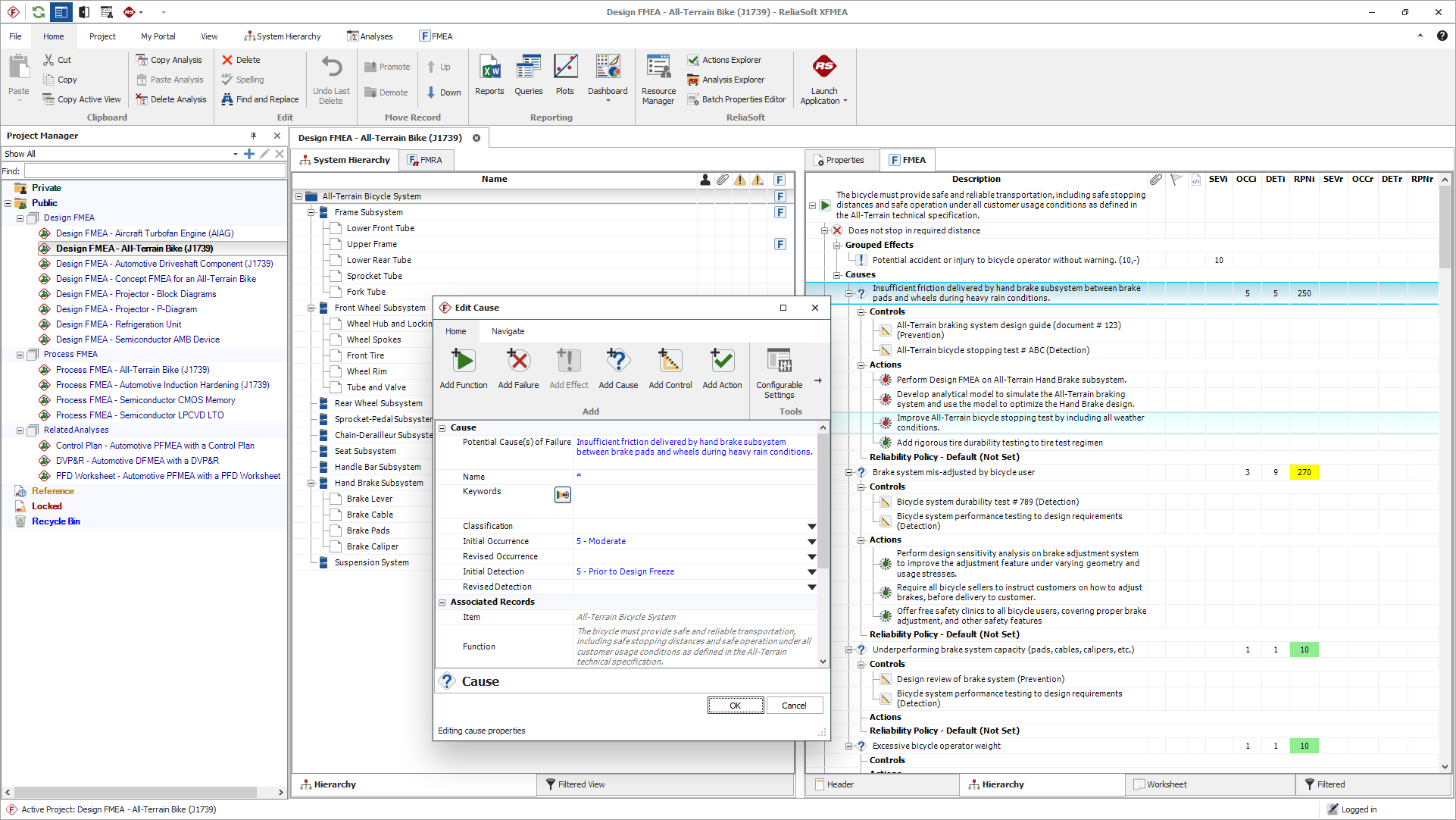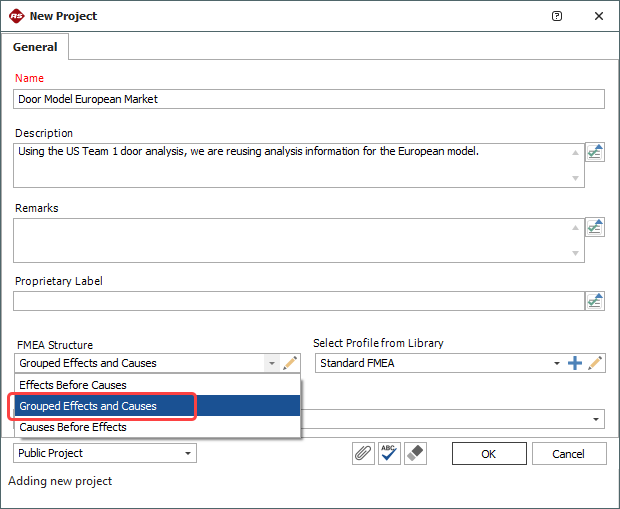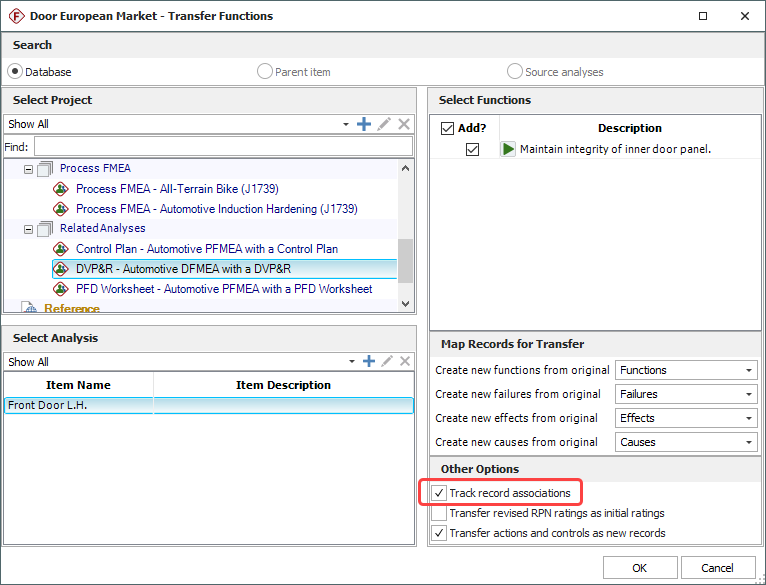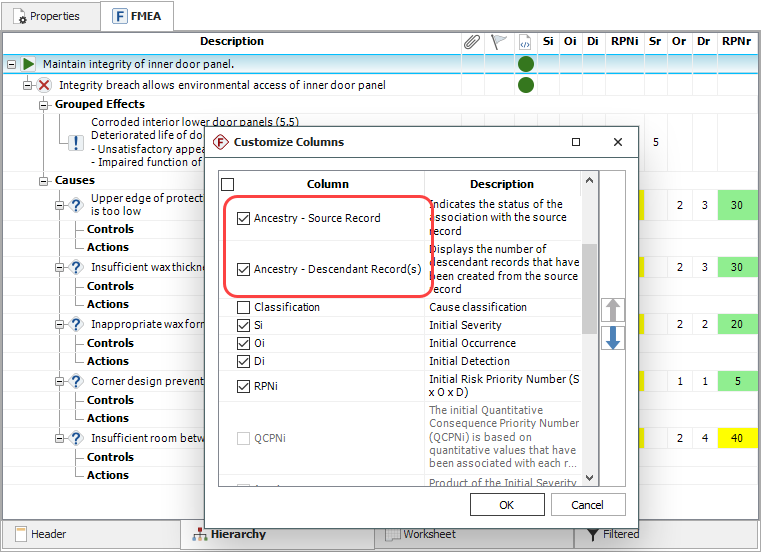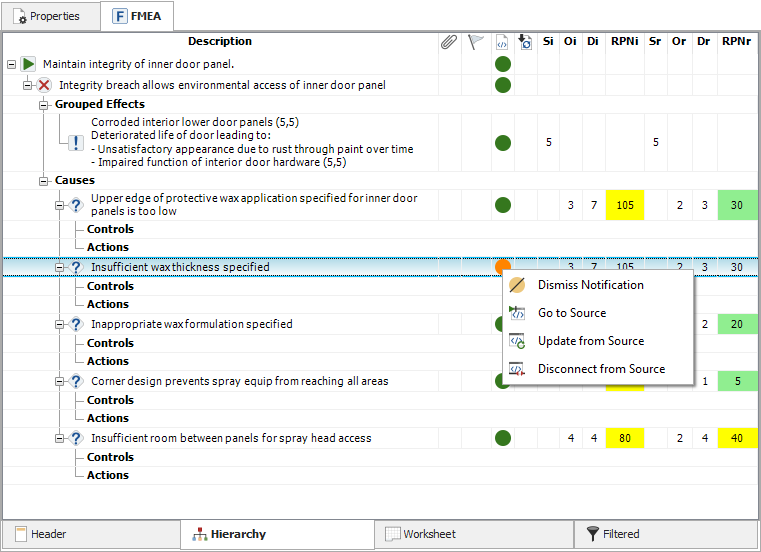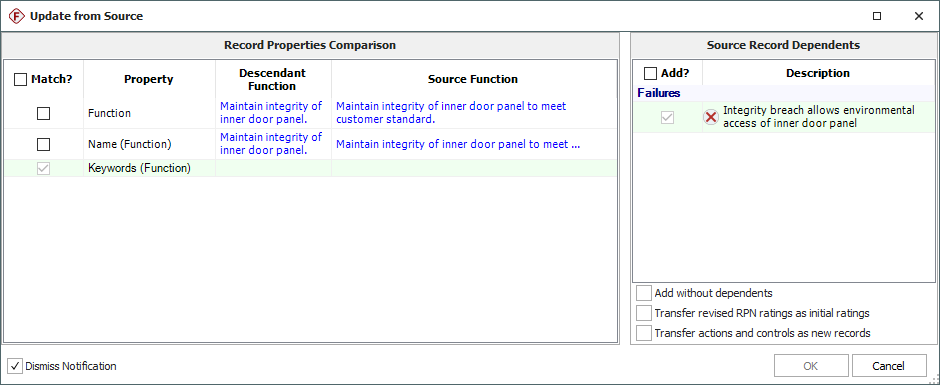arrow_back_ios
Main Menu
- Software
- Instrumente
- Aufnehmer
- Schwingungsprüfung
- Elektroakustisch
- Akustische End-of-Line-Testsysteme
- Simulationssysteme
arrow_back_ios
Main Menu
- Akustik
- Strom und Spannung
- Weg
- Wägezellen
- Mehrkomponenten
- Druck
- Temperatur
- Neigen
- Drehmoment
- Vibration
- Force
- Strain
- Zubehör Elektroakustikanwendung
- Künstliches Ohr
- Künstlicher Mund
- Knochenleitung
- Datenerfassung
- HATS Kopf-Torso-Simulator
- Mikrofon
- Signalaufbereitung
- Testlösungen
- Zubehör
- Aktoren
- Verbrennungsmotoren
- Betriebsfestigkeit
- eDrive
- Mobile Systeme
- Sensoren für Produktionstests
- Getriebe
- Turbolader
- Akustik
- Anlagen- und Prozessüberwachung
- Elektrische Energie
- Kundenspezifische Sensoren
- NVH
- Zuverlässigkeit
- Smarte Sensoren
- Schwingbelastung
- Virtuelle Tests
- Strukturelle Integrität
- Wägetechnik
- Druckkalibrierung | Sensor | Messumformer
- Richtlinien zur Bestimmung von Kalibrierintervallen
- Kalibrierung oder Reparatur anfordern
- Kalibrierung und Verifizierung
- Vor-Ort-Kalibrierung (Deutschland)
- Kalibrierung von Schallpegelmessern
- Kalibrierung von Mikrofone und Vorverstärker
- Kalibrierung von Beschleunigungsmessern
- Kalibrierung von Schallpegelmessern (Deutschland)
- Kalibrierung von Analysegeräten
- Eichen von Schallpegelmesser (Österreich)
- Kalibrierung von Lärmdosimetern
- Kalibrierung von Schallkalibrator und Pistonphon
- Kalibrierung des Referenzgeräts
- Kalibrierung Plus Vertrag
arrow_back_ios
Main Menu
- Weibull++ - NEW TEST (DE)
- Weibull++ - NEW TEST (DE)
- BlockSim - New Test (DE)
- BlockSim - New Test (DE)
- XFRACAS - New Test (DE)
- XFMEA - New Test (DE)
- XFMEA - New Test (DE)
- RCM++ - New Test (DE)
- RCM++ - New Test (DE)
- SEP - New Test (DE)
- SEP - New Test (DE)
- Lambda Predict - New Test (DE)
- Lambda Predict - New Test (DE)
- Weibull++ - Accelerated Life Testing Module - New Test (DE)
- Weibull++ - Reliability Growth Module - New Test (DE)
- BlockSim - Event Analysis Module - New Test (DE)
- MPC - New Test (DE)
- Schwingungsregelungssoftware
- Zufällig
- Klassisch Schock
- Replikation von Zeitkurven
- Sine-on-random
- Random-on-random
- Synthese des Schockantwortspektrums (SRS)
- Mehrkanal-Systeme
- Einkanalige Systeme
- Piezoelektrische Paceline
- Einpress-Controller
- Verstärker mit Display
- Eichfähig
- Zubehör
- Mikrofonkapseln
- Mikrofon-Vorverstärker
- Mikrofon-Sets
- Hydrophone
- Schallquellen
- Kalibratoren
- Spezielle Mikrofone
- Zubehör
- Ladungs-Beschleunigungssensoren
- CCLD-Beschleunigungsmesser
- Kraftaufnehmer
- Referenz-Beschleunigungssensoren
- Drehzahlsensoren
- Kalibratoren
- Optische Beschleunigungsmesser
- Zubehör
- Abgekündigt
- DMS für die Experimentelle Spannungsanalyse
- Optische DMS
- DMS für den Aufnehmerbau (OEM)
- Dehnungssensoren
- Zubehör für Dehnungsmessstreifen
- DC Statische Zentriereinheit
- Stromversorgung für den Feldeinsatz
- Kabel
- Drehzapfen
- Aufstellbügel für Schwingerreger
- Akustik und Schwingungen
- Anlagen- und Prozessüberwachung
- Datenakquisition
- Elektrische Maschinen und Leistungselektronik
- Ermüdungs- und Lebensdaueranalysen
- Mechanisches Testen und Prüfen
- Wägetechnik
- Elektroakustik
- Schallquellenortung
- Umgebungslärm
- Produkt-Lärm
- Rampengeräuschprüfung
- Zertifizierung statischer Motorengeräusche
- Schallleistung und Schalldruck
- Flugzertifizierung
- Akustische Materialprüfung
- Vorbeifahrgeräusche
- Industrielle Prozesskontrolle
- Strukturüberwachung
- Produktionsprüfung und Qualitätssicherung
- Maschinenanalyse und -diagnose
- Strukturüberwachung
- Prüfungen von Schaltanlagen
- Hochspannung
- Erprobung von Antriebssträngen
- Batterieprüfung
- Elektrische Maschinenprüfung | Powertrain Testing | HBM
- Einführung in die Messung elektrischer Leistung bei transienten Vorgängen
- Transformator-Ersatzschaltbild | HBM
- Aktuelle Nulltests
- Netzprüfung | Schaltanlagenprüfung | Lösungen | HBM
- Tests im Antriebsstrang
- Schaltgeräte-Tests
- OEM Custom Sensorbaugruppen für eBikes
- OEM kundenspezifische Sensorbaugruppen für die Agrarindustrie
- Kundenspezifische OEM-Sensor-Baugruppen für medizinische Anwendungen
- Kundenspezifische Sensorbaugruppen für Robotic OEM
- Dauerhaftigkeitsprüfung - Ermüdungsprüfung
- Schock- und Falltests
- Verpackungsprüfung / Transportschwingungen
- Umweltstress-Screening - ESS
- Mechanische Satellitenqualifikation
- Buzz, Squeak und Rattle (BSR)
- Batterieprüfung für Elektro- und Hybridfahrzeuge
arrow_back_ios
Main Menu
- Gelenkköpfe
- Zugkrafteinleitungen
- Druckstücke und Lastknöpfe
- Kabel und Stecker
- Screw sets
- Zug / Druck Adapter
- Klebstoffe
- Abdeckmittel
- Reinigungsmaterial
- DMS-Kits
- Lötstützpunkte
- Weiteres Zubehör für DMS
- Kabel
- Nullpunktabgleich
- TKC-Abgleich
- TK0-Abgleich
- Testen von Freisprecheinrichtungen
- Prüfung von Smart Speakern
- Lautsprecher-Tests
- Testen von Hörgeräten
- Kopfhörer-Test
- Testen von Telefon-Headsets und -Mobilteilen
- Akustische Holographie
- Underwater Acoustic Ranging
- Akustische Tests im Windkanal — Luft- und Raumfahrt
- Windkanalprüfung für Autos
- Beamforming
- Fragen
- Identifizierung von Überfluglärmquellen
- Echtzeit-Identifizierung von Lärmquellen mit akustischer Kamera
- Abbildung der Schallintensität
- Sphärisches Beamforming
- Eisenbahn-Monitoring
- Tunnelüberwachung mit Faser-Bragg-Sensoren
- Monitoring-Lösungen für zivile Infrastrukturen
- Überwachungslösungen für Windturbinen
- Überwachungslösungen für die Öl- und Gasindustrie
- Überwachungslösungen für Eisenbahnen
- Überwachungslösungen für den Tiefbau
- Verfügbare Monitoring Services
- Fundamentüberwachung mit Dehnungsmessstreifen
- Auftragsanalyse
- Maschinendiagnose
- Gesundheits- und Nutzungsüberwachungssysteme (HUMS)
- Gasturbinenprüfung
- Fragen zur maschinellen Analyse
- Tunnel-Monitoring mit optischen Sensoren
- Monitoring-Lösungen für zivile Infrastrukturen
- Überwachungslösungen für Windturbinen
- Überwachungslösungen für die Öl- und Gasindustrie
- Überwachungslösungen für den Schienenverkehr
- Überwachungslösungen für das Bauwesen
- Verfügbare Monitoring-Services
- Fundamentüberwachung mit Dehnungsmessstreifen
- Mechanische Batterieprüfung mit Kraftsensoren
- Batterietests in der eMobilität
- Batterieprüfung in der Elektromobilität
- Mechanische Batterieprüfung mit Kraftsensoren
- Betriebsablenkungsformen (ODS)
- Klassische Modalanalyse
- Bodenvibrationstest (GVT)
- Operative Modalanalyse (OMA)
- Strukturelle Gesundheitsüberwachung (SHM)
- Test-FEA-Integration
- Schock-Reaktions-Spektrum (SRS)
- Strukturdynamische Systeme
- Fragen zur Strukturdynamik?
- Experimentelle Eigenspannungsanalyse mit dem Loch-Dril
- QuantumX Integration in ZwickRoell Prüfmaschine
- Eigenspannungen | Eigenspannungsmessung
- Elektrifizierung - Statistische Aspekte und Zuverlässigkeit (NEU)
- Elektrifizierung - Elektrische und signalverarbeitende Aspekte (NEU)
- Elektrifizierung — Mechanische und Haltbarkeitsaspekte (NEU)
- Elektrifizierung (NEU) - Auslegung und Prüfung der Lebensdauer von Strukturen für Elektrofahrzeuge
- "Elektrifizierung (NEU) - Elektrifizierung: Gewährleistung der Betriebsfestigkeit, Zuverlässigkeit und Leistung von Elektrofahrzeugen"
- Elektrifizierung (NEU) - Elektrische und Signal Nachbearbeitungstechniken für die Wechselstromanalyse in Elektrofahrzeugen
- Elektrifizierung (NEU) - Anwendung statistischer und Zuverlässigkeitstechniken zur Bestimmung der Batterielebensdauer in Elektrofahrzeugen