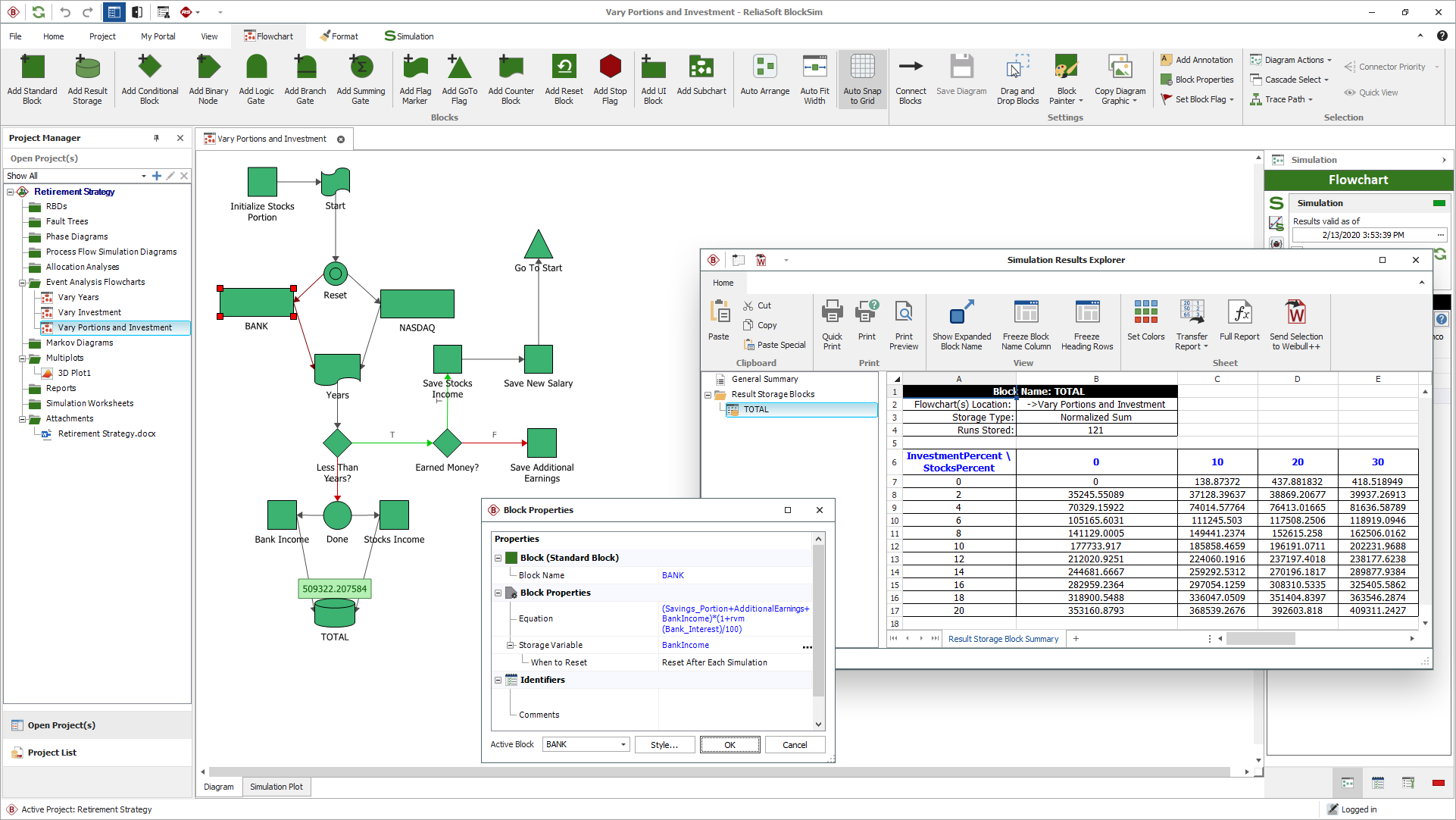arrow_back_ios
Main Menu
arrow_back_ios
Main Menu
- 音響
- 設備とプロセスの監視
- カスタムセンサ
- データの取得と分析
- 耐久性および疲労
- Electric Power Testing(電力テスト)
- NVH
- 信頼性
- スマートセンサ
- 振動
- バーチャル(仮想)試験
- 計量
- 圧力校正|センサー|振動子
- 校正間隔の決定に関するガイドライン
- 校正・修理のご依頼
- キャリブレーションとベリフィケーション
- オンサイトキャリブレーション(ドイツ)
- サウンドレベルメーターの校正
- マイクロホンとプリアンプのキャリブレーション
- 加速度センサーの校正
- サウンドレベルメーターの校正(ドイツ)
- 分析装置の校正
- 騒音計の校正(オーストリア)
- ノイズ線量計の校正
- サウンドキャリブレーターとピストンホンの校正について
- 基準器の校正
- キャリブレーション・プラス契約
arrow_back_ios
Main Menu
arrow_back_ios
Main Menu
- 音響ホログラフィ(Acoustic holography)
- 音響特性管理
- 水中音響範囲
- 風洞音響試験 – 航空宇宙
- 自動車の風洞試験
- ビームフォーミング(Beamforming)
- 飛行機騒音音源探査
- アコースティックカメラによるリアルタイム音源探査
- 音響インテンシティマッピング
- 球面ビームフォーミング(Spherical beamforming)
- 製品騒音測定
- 実稼働振動形状(ODS)解析
- 古典的モード解析
- 地上振動試験(GVT)
- 実稼働モード解析
- 構造ヘルスモニタリング
- 試験-FEA統合
- 衝撃応答スペクトル(SRS、Shock response spectrum)
- 構造力学システム