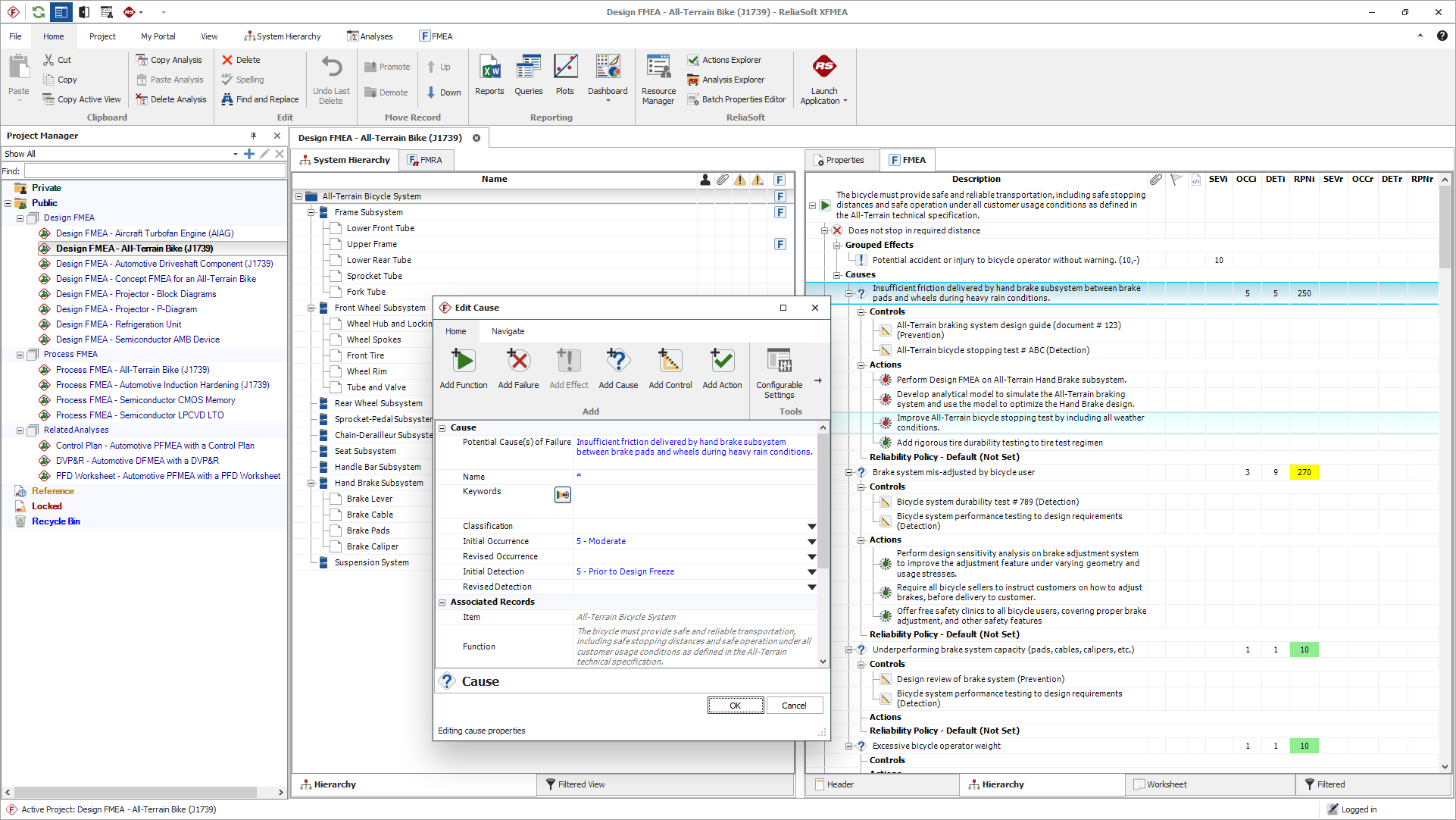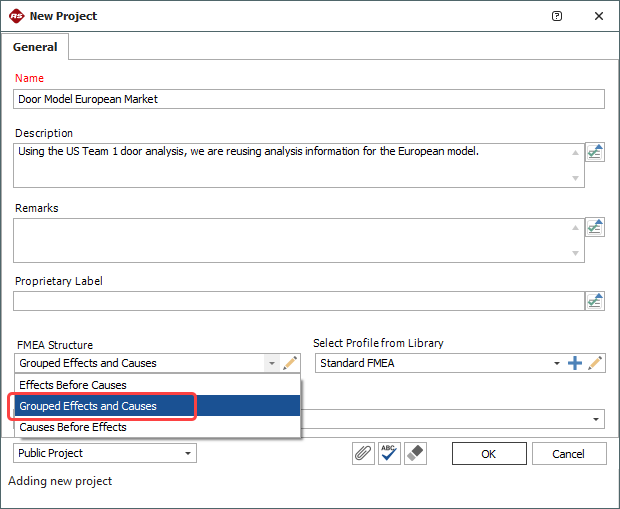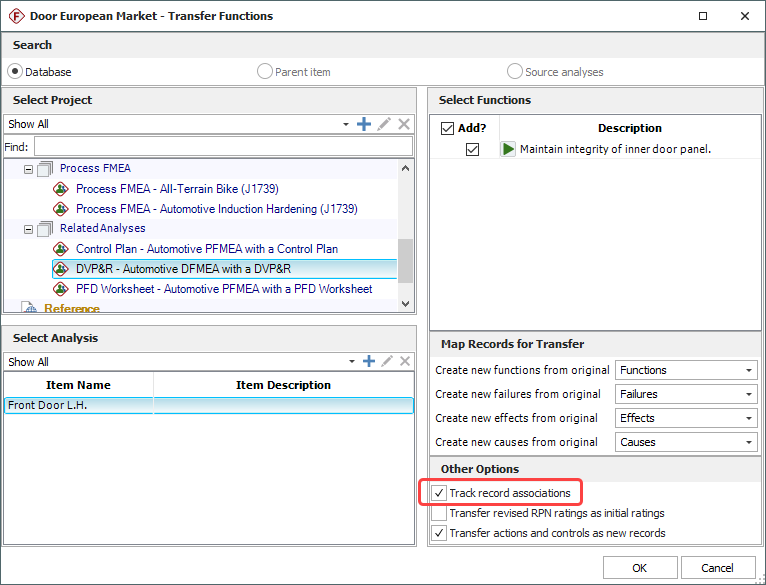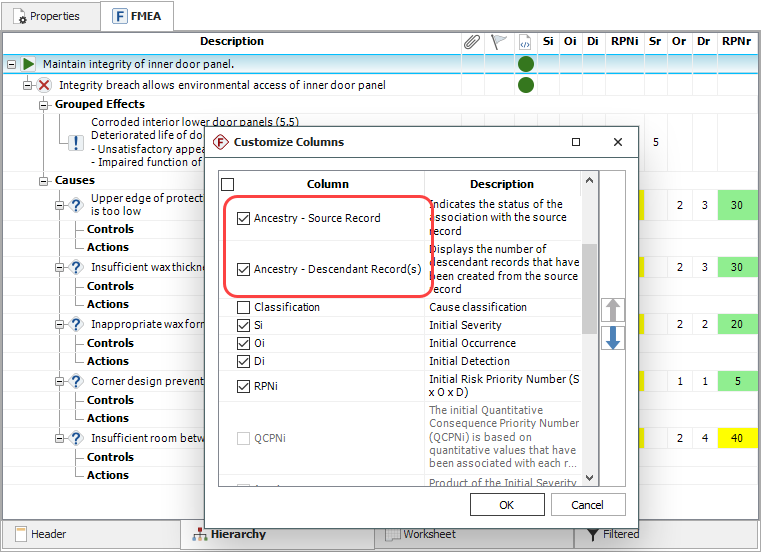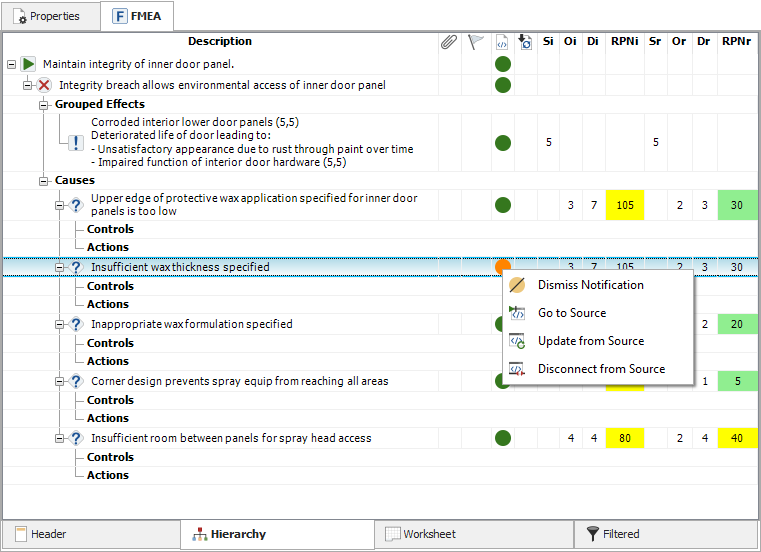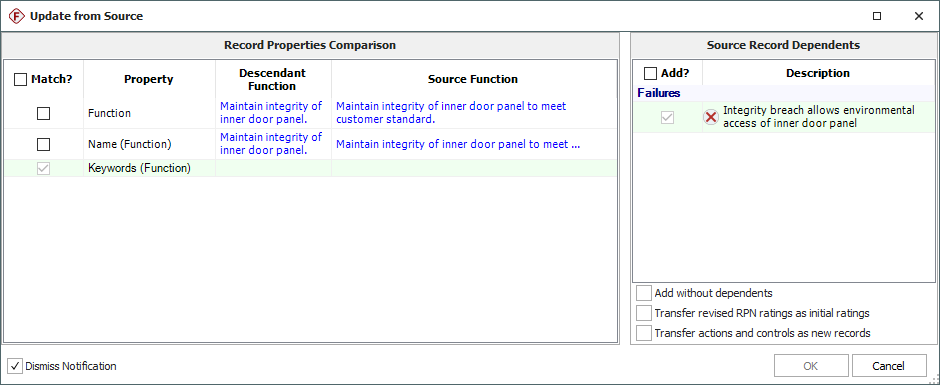Introduction
In this example we will illustrate how two engineering teams, Team 1 and Team 2, working in different geographical locations, can collaborate on a similar development project for an automotive door. Team 1 has created an in depth FMEA of a door being developed while Team 2 team is working on an upgrade of a door available only in their geographical location (in order to meet European customers’ standards). To ensure consistency, Team 2 decides to collaborate with Team 1 on this project. Since Team 1's FMEA for their door model is complete, including risks being mitigated, corrective actions being implemented and monitored for their effects.
To maximize the use of resources and minimize time spent on creating a new FMEA, Team 2 is able to create a new FMEA analysis using the existing analysis performed by Team 1. This not only saves time and resources but also ensures that the information and knowledge gathered through previous analyses is leveraged. Team 2 creates a new project making sure that they use the same settings as the previous FMEA created by Team 1. (Please note that the Ancestry function requires both projects to be stored in the same database/repository. Their FMEA structure needs to match in order to be able to transfer information to new project). Fig. 1 shows the FMEA structure in the Project properties window (Team 2 should verify that the FMEA structure of the new project matches Team 1, (e.g., grouped effects and causes). Team 2 creates the FMEA analysis in the new project, right click to Add Multiple Functions > Transfer Functions. The Transfer Functions window opens as shown in Fig. 2. Team 2 should ensure the check box Track record associations is checked for real time update from Team 1.