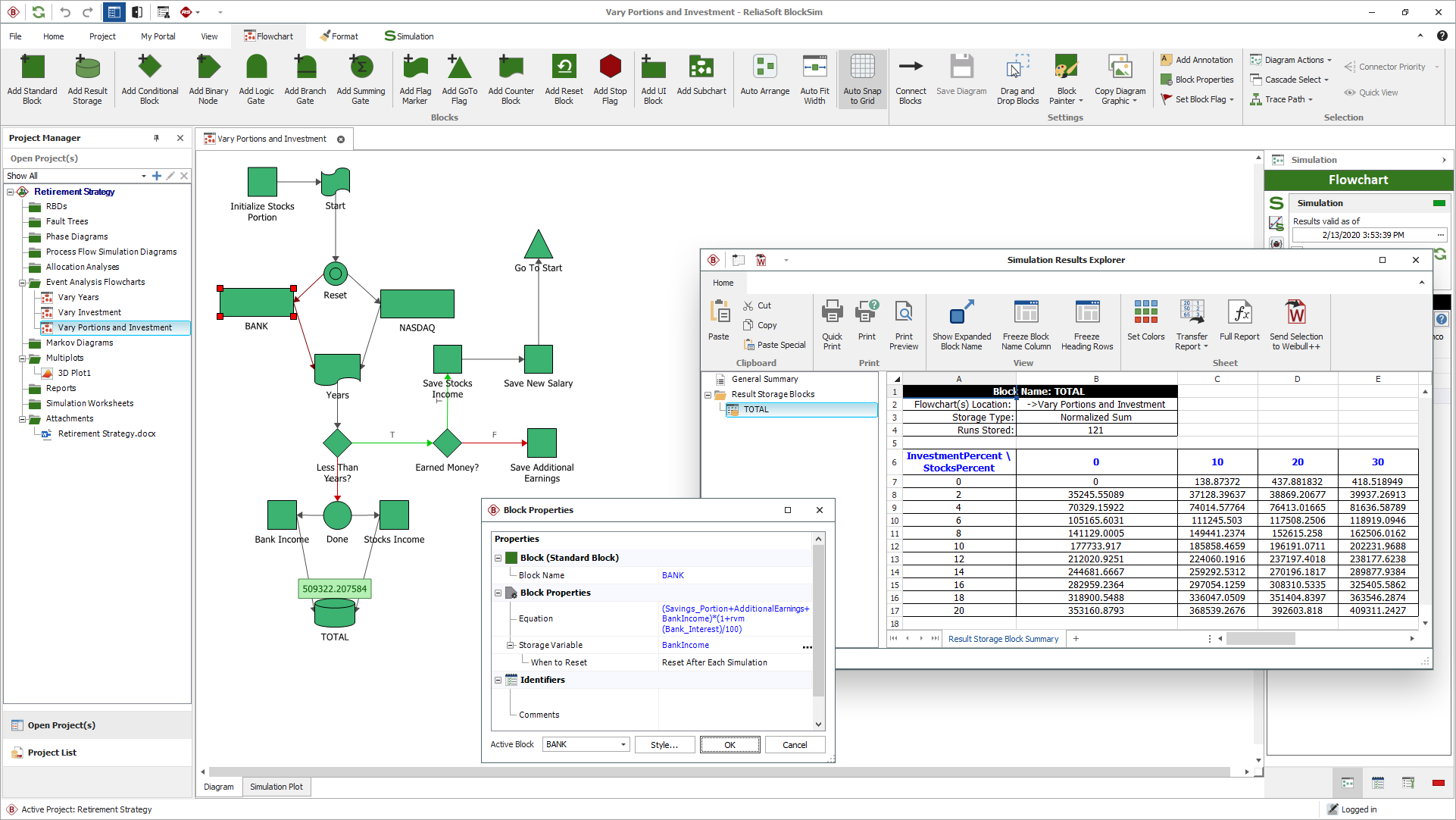arrow_back_ios
Main Menu
arrow_back_ios
Main Menu
- Sistemas DAQ mecânicos e estruturais
- Sistemas DAQ de som e vibração
- Eletrônica industrial
- Simulator Systems
- Analisador de potência elétrica
- Dispositivos portáteis S&V
- Sistemas DAQ sem fio
- DAQ
- Drivers API
- nCode - Durability and Fatigue Analysis
- ReliaSoft - Reliability Analysis and Management
- Test Data Management
- Utility
- Vibration Control
- Inertial Sensor Software
- Acoustic
- Current / voltage
- Displacement
- Excitadores
- Force
- Sensores inerciais
- Células de carga
- Multi Component
- Pressure
- Sensores inteligentes com interface IO-Link
- Strain
- Temperature
- Tilt
- Torque
- Vibration
- OEM Custom Sensors
- Calibration Services for Transducers
- Calibration Services for Handheld Instruments
- Calibration Services for Instruments & DAQ
- On-Site Calibration
- Resources
- Articles
- Case Studies
- Recorded Webinars
- Presentations
- Primers and Handbooks
- Videos
- Whitepapers
- Search all resources
- Acoustics
- Data Acquisition & Analysis
- Durability & Fatigue
- Electric Power Testing
- Industrial Process Automation
- Machine automation control and navigation
- NVH
- Reliability
- Smart Sensors
- Structural Health Monitoring
- Vibration
- Virtual Testing
- Weighing
- Road Load Data Acquisition
arrow_back_ios
Main Menu
- QuantumX
- SomatXR
- MGCplus
- Interrogadores ópticos
- CANHEAD
- eDAQ
- Instrumento de precisão para extensômetro
- Unidades de calibração de pontes
- GenHS
- LAN-XI
- Fusion-LN
- Condicionador de sinais CCLD (IEPE)
- Condicionador de sinais de carga
- Condicionador de sinais de microfone
- NEXUS
- Sistema de calibração de microfones
- Sistema de calibração de transdutores de vibração
- Sistema de calibração para medidores de nível de som
- Acessórios para condicionador de sinais
- Acessórios para sistemas de calibração
- Sistema de multi canais
- Amplificador de canal único e amplificador com display
- Indicadores de pesagem
- Eletrônica de pesagem
- Acessórios para eletrônica industrial
- Pacote eDrive
- eDrive Package - Remote Probe based
- Pacote eGrid
- GenHS
- Acessórios para analisador de potência e GenHS
- Medidores de nível de som
- Medidores de vibração
- Software portátil
- Acessórios para dispositivos portáteis S&V
- BK Connect / PULSE
- catman Enterprise
- catmanEasy AP
- Software Downloads for Perception / Genesis HighSpeed
- Tescia
- Catman data acquisition software
- Thousands of Channels at a Glance
- Perception – High speed data acquisition software
- Drivers for compatibility with third party software
- ReliaSoft BlockSim
- ReliaSoft Cloud
- ReliaSoft Lambda Predict
- ReliaSoft MPC
- ReliaSoft Product Suites
- ReliaSoft RCM++
- ReliaSoft XFMEA
- ReliaSoft XFRACAS
- ReliaSoft Weibull++
- Classical Shock
- Random
- Random-On-Random
- Shock Response Spectrum Synthesis
- Sine-On-Random
- Time Waveform Replication
- Vibration Control Software
- Microphone sets
- Cartridges
- Microfones de referência
- Microfones especiais
- Kits para teste de materiais acústicos
- Calibradores acústicos
- Hidrofones
- Pré-amplificadores para microfone
- Fontes de som
- Acessórios para transdutores acústicos
- Tecnologia de fibra ótica
- Tecnologia indutiva
- Tecnologia de strain gauge
- Acessórios para sensores de deslocamento
- Excitadores de medição
- Excitadores modais
- Accessories
- Amplificador de potência
- Acessórios para equipamento de teste de vibração
- Inertial Measurement Units (IMU)
- Unidades de referência vertical (VRU)
- Sistemas de referência de atitude e rumo (AHRS)
- Sistemas de navegação inercial (INS)
- Acessórios para sensor inercial
- Bending / beam
- Canister
- Compression
- Single Point
- Tension
- Módulos de pesagem
- Células de carga digitais
- Acessórios para células de carga
- Testagem experimental
- Fibra ótica
- Fabricação de transdutores (OEM)
- Sensores de deformação
- Acessórios para extensômetros
- Acelerômetro CLLD (IEPE)
- Acelerômetro de carga
- Capacitância variável (VC) MEMS
- Acelerômetro de fibra ótica
- Transdutores de força
- Acelerômetro de referência
- Martelos de impacto / cabeçotes de impedância
- Sonda de tacômetro
- Calibradores de vibração
- Cabos
- Accessories
- Force - OEM custom sensors
- Torque - OEM custom sensors
- Load - OEM custom sensors
- Multi-Axis - OEM custom Sensors
- Pressure - OEM custom sensors
- HATS (Simulador para cabeça e torso)
- Orelha artificial
- Hardware eletroacústico
- Condução óssea
- Software eletroacústico
- Pavilhões auriculares
- Acessórios para aplicação eletroacústica
- Accessories
- Actuators
- Combustion Engines
- Durability
- eDrive
- Mobile Systems
- Production Testing Sensors
- Transmission Gearboxes
- Turbo Charger
- Force Calibration
- Torque Calibration
- Microphones & Preamplifiers Calibration
- Accelerometers Calibration
- Pressure Calibration
- Displacement Sensor Calibration
- Sound Level Meter Calibration
- Sound Calibrator & Pistonphone Calibration
- Vibration Meter Calibration
- Vibration Calibrator Calibration
- Noise Dosimeter Calibration
- QuantumX Calibration
- Genesis HighSpeed Calibration
- Somat Calibration
- Industrial Electronics Calibration
- LAN-XI Calibration
- Guidelines on Calibration Intervals
- Certificate Samples
- Interactive Calibration Certificate
- Download of Calibration Certificates
- Acoustics and Vibration
- Asset & Process Monitoring
- Data Acquisiton
- Electric Power Testing
- Fatigue and Durability Analysis
- Mechanical Test
- Reliability
- Weighing
- Electroacoustics
- Noise Source Identification
- Handheld S&V measurements
- Sound Power and Sound Pressure
- Noise Certification
- Acoustic Material Testing
- Structural Durability and Fatigue Testing
- Durability Simulation & Analysis
- Material Fatigue Characterisation
- Electrical Devices Testing
- Electrical Systems Testing
- Grid Testing
- High-Voltage Testing
- End of Line Durability Testing
- Vibration Testing with Electrodynamic Shakers
- Structural Dynamics
- Machine Analysis and Diagnostics
- Troubleshooting Analyser
- Process Weighing
- Sorting and Batching Solutions
- Scale Manufacturing Solutions
- Vehicle Scale Solutions
- Filling, Dosing and Checkweighing Control
arrow_back_ios
Main Menu
- Módulos de medição
- Módulos de entrada/saída
- Gravador de dados / portas
- Acessórios para QuantumX
- Módulos de medição
- Carcaça
- Processador de comunicação
- Módulos de amplificador
- Placas de conexão
- Módulos de funções especiais
- Acessórios para MGCplus
- Áudio binaural
- Microfones para exteriores
- Probe Microphones
- Sondas para intensidade sonora
- Microfone de superfície
- Conjunto de microfones
- Outro microfone especial
- Microfones para teste em linha de produção
- Microfone de sonda
- Cabos de microfone
- Tripés
- Hastes de microfone
- Adaptadores de microfone
- Atuadores eletrostáticos
- Pára-brisa do microfone
- Cones de nariz
- Suportes para microfone
- Outros acessórios para transdutores acústicos
- Proteção para microfones externos
- Unidade de centralização estática DC
- Fontes de alimentação em campo
- Pinhões
- Suporte de excitador
- Cabos
- Stinger
- Cabeças de articulação
- Introdução às cargas de tração (de acordo com ISO 376)
- Elementos de pressão e botões de carga
- Cabos e conectores
- Conjuntos de parafusos
- Base de carga / Adaptadores de tração e compressão
- Cabos de medição
- Cabos de aterramento
- Elementos de pressão
- Rolamentos
- Carga linear
- Placas de base
- Olhais articulados
- Adaptadores
- Acessórios de montagem e outros
- Adesivos
- Revestimentos de proteção
- Material de limpeza
- Kits de SG
- Terminal de solda
- Outros acessórios de extensômetros
- Cabos
- Compensação ponto zero
- Compensação TCS
- Compensação TC0
- Ímãs
- Clipes/bases de montagem
- Pinos, parafusos e arruelas
- Adesivos/ferramentas
- Adaptadores
- Filtros mecânicos
- Outros acessórios
- Agitadores LDS de alta potência
- Agitadores LDS de média potência
- Agitadores LDS de baixa potência
- Agitadores magnéticos permanentes
- Equipamento agitador / mesas deslizantes
- Testing Of Hands-Free Devices
- Smart Speaker Testing
- Speaker Testing
- Hearing Aid Testing
- Headphone Testing
- Soundbar Testing
- Telephone Headset And Handset Testing
- Acoustic Holography
- Acoustic Signature Management
- Underwater Acoustic Ranging
- Wind Tunnel Acoustic Testing – Aerospace
- Wind Tunnel Testing For Cars
- Beamforming
- Flyover Noise Source Identification
- Real-Time Noise Source Identification With Acoustic Camera
- Sound Intensity Mapping
- Spherical Beamforming
- Product Noise
- HighVoltage HighPower Switchgear Tests
- Transformer Testing
- Current Zero Testing
- Circuit Breaker Testing
- Messung der Unrundheit von Eisenbahnrädern
- On-Board Measurement
- Pantograph and Overhead Lines Monitoring
- Wayside Train Monitoring & Measurement
- Shock and Drop Testing
- Environmental Stress Screening - ESS
- Package Testing
- Buzz, Squeak and Rattle (BSR)
- Mechanical Satellite Qualification - Shaker Testing