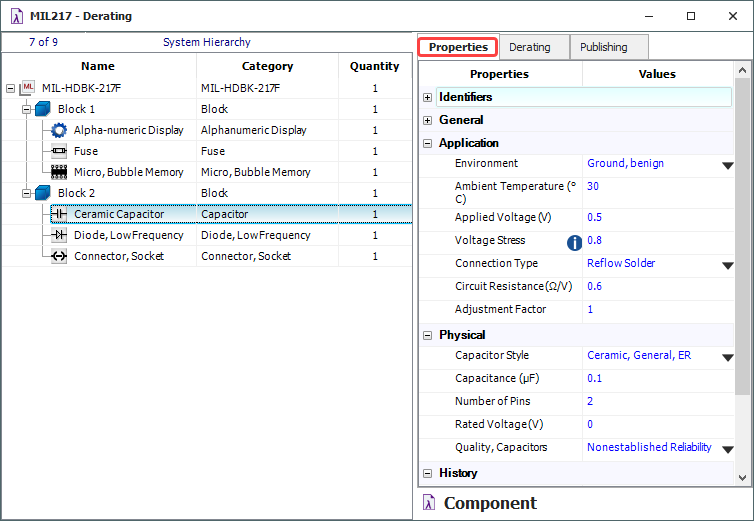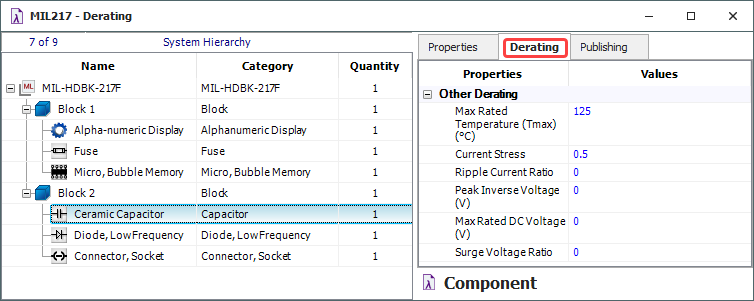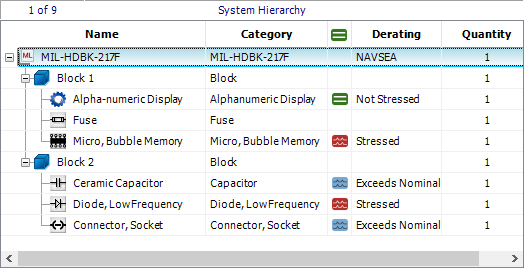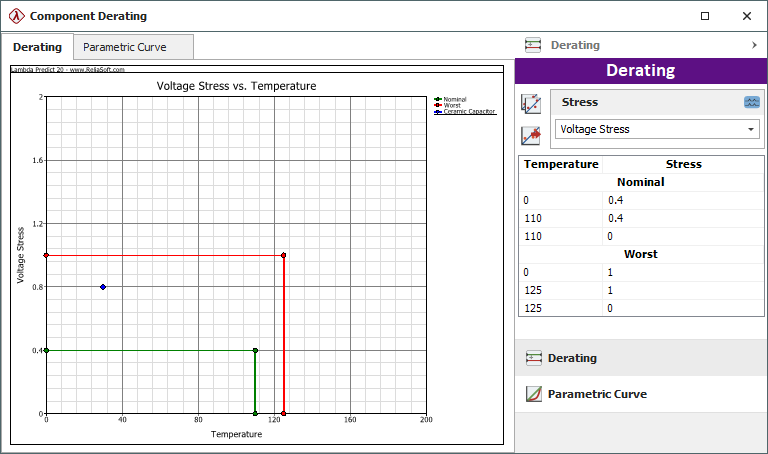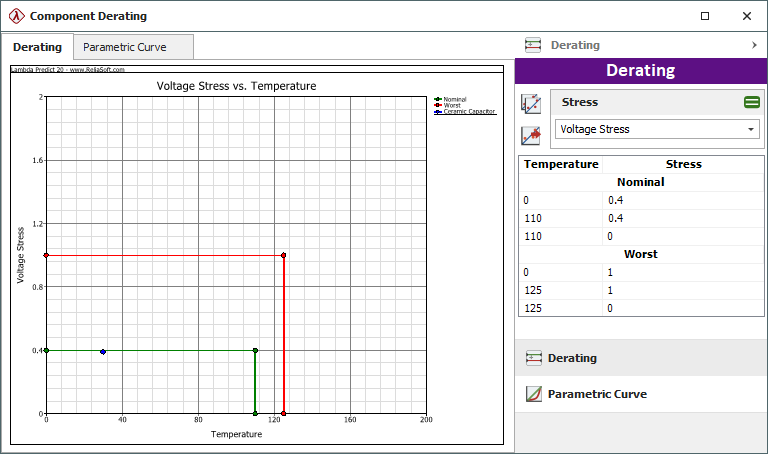arrow_back_ios
Main Menu
arrow_back_ios
Main Menu
- Acustica
- Tensione corrente
- Spostamento
- Forza
- Load Cells
- Multi Component
- Pressure
- Strain
- Estensimetri
- Temperature
- Tilt
- Torque
- Vibration
arrow_back_ios
Main Menu
- Assistente MX
- Braggmonitor Software
- Visualizzatore dati
- Configurazione intelligente
- Licenza di configurazione virtuale
- Software di controllo delle vibrazioni
- Random
- Shock classico
- Replica della forma d'onda temporale
- Sine-On-Random
- Random-On-Random
- Sintesi dello spettro di risposta agli urti
- Fonometri
- misuratori di vibrazioni
- Misuratori di intensità sonora
- Dosimetri di rumore
- Software
- Accessori
- Sistemi multicanale
- Sistemi monocanale
- Piezoelectric Paceline
- Controller Press Fit
- Amplificatori con display
- Legale per il commercio
- Accessori
- Cartucce microfoniche
- Preamplificatori microfonici
- Set di microfoni
- Idrofoni
- Sorgenti sonore
- Calibratori
- Microfoni speciali
- Accessori
arrow_back_ios